| xlsgen > overview > Number format |
Number formatting is the ability to control how a number is displayed by taking advantage of the culture-specific thousand and decimal separators, the amount of decimals as well as a currency symbol. Number format can also be used to format dates, percentages, and even custom formats.
A short listing of the great formatting capabilities is provided below, but let's not regard it as a replacement for the online reference Excel help on that matter.
$0.00" Surplus";$-0.00" Shortage"
_ (underscore).
# for insignificant digits. Using ####.#, 1234.59 displays as 1234.6
0 for significant digits (or for padding). Using #.0#, 12 displays as 12.0
? for alignment
??/?? in order to display fractions (numerator/denominator) instead of decimals
, as thousand separator
. as decimal separator
; to separate the formatting when the number is positive, and the formatting when the number is not
[Red] to add color to a cell, as in [Red]###,###.00. Among known colors are [Red], [Black], [Cyan], [Green], [Magenta], [Blue], [White] and [Yellow], as well as colors from the 56 predefined palette of the form [Color___] where ___ is a number between 1 and 56.
[Red][<=100];[Blue][>100]
% to display a number as a percentage. Please note that Excel will automatically perform a 100 time multiplication.
| Months as 1–12 | m |
| Months as 01–12 | mm |
| Months as Jan–Dec | mmm |
| Months as January–December | mmmm |
| Months as the first letter of the month | mmmmm |
| Days as 1–31 | d |
| Days as 01–31 | dd |
| Days as Sun–Sat | ddd |
| Days as Sunday–Saturday | dddd |
| Years as 00–99 | yy |
| Years as 1900–9999 | yyyy |
| Hours as 0–23 | H |
| Hours as 00–23 | hh |
| Minutes as 0–59 | m |
| Minutes as 00–59 | mm |
| Seconds as 0–59 | s |
| Seconds as 00–59 | ss |
| Hours as 4 AM | h AM/PM |
| Time as 4:36 PM | h:mm AM/PM |
| Time as 4:36:03 P | h:mm:ss A/P |
| Elapsed time in hours; for example, 25.02 | [h]:mm |
| Elapsed time in minutes; for example, 63:46 | [mm]:ss |
| Elapsed time in seconds | [ss] |
| Fractions of a second | h:mm:ss.00 |
In Excel, number formatting options appear after right-click a cell or group of cells and choosing Format Cell as in :
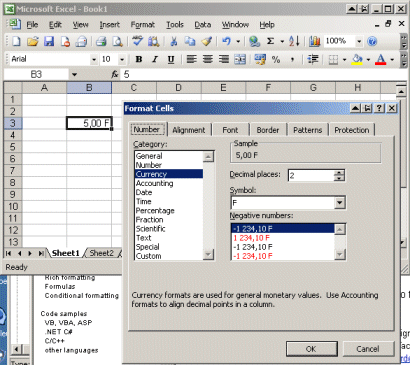
Some often used number formatting options are also available in the formatting toolbar, as showed below :
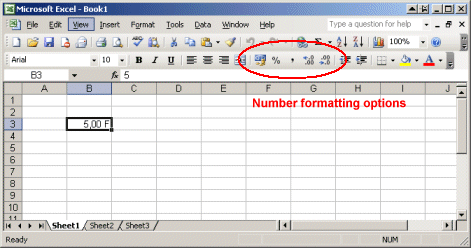
Using number formatting options from xlsgen is a breeze. Just pass the definition in the formatting style, and you are done. Below is a sample code that specifies separators and 2 decimals for the number 5 in a cell :
| VB code |
Dim style As IXlsStyle Set style = wksht.NewStyle style.Format = "###,###.00 F" style.Apply wksht.Float(3, 2) = 5 ' put 5.00 in row 3, column 2 |
| C# code |
IXlsStyle style = wksht.NewStyle(); style.Format = "###,###.00 F"; style.Apply(); wksht.set_Float(3, 2, 5.00); // put 5.00 in row 3, column 2 |
| C/C++ code |
xlsgen::IXlsStylePtr style = wksht->NewStyle(); style->Format = L"###,###.00 F"; style->Apply(); wksht->Float[3][2] = 5.00; // put 5.00 in row 3, column 2 |
Please note custom formatting can be used for instance to take advantage of a particular formatting when the number is positive, and another one when the number is negative. Each of those formattings need to be separated by a semi-colon, as in :
| VB code |
Dim style As IXlsStyle Set style = wksht.NewStyle style.Format = "[Black]###,###.00 F;[Red]###,###.00 F" style.Apply wksht.Float(3, 2) = 5 ' put 5.00 in row 3, column 2 wksht.Float(4, 2) = -5 ' put -5.00 in row 4, column 2 |
| C# code |
IXlsStyle style = wksht.NewStyle(); style.Format = "[Black]###,###.00 F;[Red]###,###.00 F"; style.Apply(); wksht.set_Float(3, 2, 5.00); // put 5.00 in row 3, column 2 wksht.set_Float(4, 2, -5.00); // put -5.00 in row 4, column 2 |
| C/C++ code |
xlsgen::IXlsStylePtr style = wksht->NewStyle(); style->Format = L"[Black]###,###.00 F;[Red]###,###.00 F"; style->Apply(); wksht->Float[3][2] = 5.00; // put 5.00 in row 3, column 2 wksht->Float[4][2] = -5.00; // put -5.00 in row 4, column 2 |
The xlsgen object model lets you access data and its formatting separately, but you can also evaluate the formatted data means by projecting the number format to the data in a cell. Because number formats may include conditional colors, such as [Red]###,###.00 F, a style instance reflects that color wherever it applies. Here is a source code showing how it works :
| VB code |
Dim style As IXlsStyle Set style = wksht.NewStyle style.Format = "[Black]###,###.00 F;[Red]###,###.00 F" style.Apply wksht.Float(3, 2) = 5 ' put 5.00 in row 3, column 2 wksht.Float(4, 2) = -5 ' put -5.00 in row 4, column 2 Dim formatted_positive As String Set formatted_positive = wksht.FormattedLabel(3,2) ' returns "5.00 F" Dim formatted_negative As String Set formatted_negative = wksht.FormattedLabel(4,2) ' returns "-5.00 F" Dim fontColor_positive fontColor_positive = wksht.StyleComposedFromLocation(3,2).Font.Color ' returns &H000000 (black) Dim fontColor_negative fontColor_negative = wksht.StyleComposedFromLocation(4,2).Font.Color ' returns &HFF0000 (red) |
| C# code |
IXlsStyle style = wksht.NewStyle(); style.Format = "[Black]###,###.00 F;[Red]###,###.00 F"; style.Apply(); wksht.set_Float(3, 2, 5.00); // put 5.00 in row 3, column 2 wksht.set_Float(4, 2, -5.00); // put -5.00 in row 4, column 2 String formatted_positive = wksht.get_FormattedLabel(3,2); // returns "5.00 F" String formatted_negative = wksht.get_FormattedLabel(4,2); // returns "-5.00 F" int fontColor_positive = wksht.get_StyleComposedFromLocation(3,2).Font.Color; // returns 0x000000 (black) int fontColor_negative = wksht.get_StyleComposedFromLocation(4,2).Font.Color; // returns 0xFF0000 (red) |
| C/C++ code |
xlsgen::IXlsStylePtr style = wksht->NewStyle(); style->Format = L"[Black]###,###.00 F;[Red]###,###.00 F"; style->Apply(); wksht->Float[3][2] = 5.00; // put 5.00 in row 3, column 2 wksht->Float[4][2] = -5.00; // put -5.00 in row 4, column 2 _bstr_t formatted_positive = wksht->FormattedLabel[3][2]; // returns "5.00 F" _bstr_t formatted_negative = wksht->FormattedLabel[4][2]; // returns "-5.00 F" int fontColor_positive = wksht->StyleComposedFromLocation[3][2]->Font->Color; // returns 0x000000 (black) int fontColor_negative = wksht->StyleComposedFromLocation[4][2]->Font->Color; // returns 0xFF0000 (red) |
In addition to colors, number format parts can hold conditions such as [>100]. When no condition is defined, the parts read as follow : part 1 is for positive numbers, part 2 is for negative numbers, part 3 is for zeros, part 4 applies to generic text. By defining conditions, it is possible to redefine the meaning of parts, therefore apply complicated alert-type formatting.
xlsgen documentation. © ARsT Design all rights reserved.